Once we were sailing from Bermuda to Antigua and listening closely to Herb on Southbound II give his synopsis of what we could expect for weather. Instead of his usual self-assured mother-hen delivery, he seemed to be holding back a little. Oh, if we could just see what he saw!
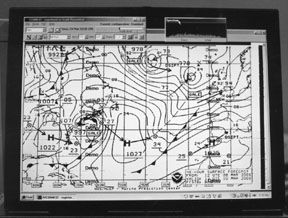
It’s hard to believe, but high frequency (HF) weatherfax has been around since 1926. In that year, Charles Francis Jenkins, together with the US Navy, broadcast the first weather maps from Arlington, Virginia to ships at sea. His technique is still the basis for the HF weatherfax information we use today.
How It Works
In the US, HF weatherfaxes are weather charts and forecasts from the National Weather Service, broadcast by the US Coast Guard for ships at sea. Other countries also broadcast weatherfax information. The broadcasts are on the HF shortwave bands between 10 meters and 80 meters (3.5 MHz to 30.0 MHz) and are broadcast on the upper sideband (USB). To receive these broadcasts, you need a shortwave receiver or a frequency-tunable SSB radio. You can find the lists of transmitters, frequencies, and times in various reference books such as Reed’s Almanac and, for example, on the Internet at www.nws.noaa.gov/om/marine/rfax.pdf.
Just like the fax machine in your office (and in many homes), the broadcast station sends out a facsimile of the weather chart. The transmission is a digital representation of the original weather chart. HF weatherfax broadcasts consist of two tones—a tone for a black level and a different tone for a white level. The broadcast station sends out the weather chart by raster scanning the original page, i.e., scan from the top left to the top right, drop down a line and repeat the left-to-right sequence. This scanning continues for the entire page.
To begin a broadcast of a weather chart or document, the broadcast begins with a synchronization pulse of 5% white and 95% black. The synchronization signal lasts for a few lines and then the chart information is sent. On each scan line is a 5% black area that defines the left margin.
As noted, the broadcast consists of only two tones. Without any clocking information in the transmitted signal, the transmitting station and the receiving equipment may be operating at slightly different rates or frequencies. This difference in rates causes a skew in the received weatherfax chart in which the left margin drifts to the right as it goes down the page, or to the left. All of the programs we tested allowed us to manually remove skew or else were smart enough to remove skew automatically.
It used to be that the only way to receive an HF weatherfax was with a dedicated radio receiver with a paper output. However, with the advent of personal computers, it’s possible to use your PC laptop to receive HF weatherfax charts and display them directly on the screen.
Programs Tested
For this evaluation, we looked at five PC programs that receive HF weatherfax charts. Most of these packages have many bells and whistles in addition to the basic reception of HF weatherfax. We limited our evaluation to the installation, ease of use, and “does it work” tests for the HF weatherfax sections of these programs. We did not evaluate other features such as weather chart annotation, satellite imaging, animation, Internet connectivity, NavTex and Radio Telex.
The test laptop was a Dell Inspiron 3000 with a Pentium 233 MHz processor, 64 MB memory, and an 800 x 600 16-bit color LCD screen. We began the tests with Windows 95, but one of the programs had problems with Windows 95 so the manufacturer asked us to try it with Windows 98, which we did. For the SSB radio we used an ICOM M710RT with an ICOM AT-130 antenna tuner connected to a backstay antenna. The audio output from the SSB for the program inputs came from either the audio frequency (AF) output or the loudspeaker output. More on this later.
The good news is that all these programs did work on an older laptop for capturing HF weatherfax broadcasts. As expected, some worked better than others.
Learn Before Going
The learning curve on using these programs for basic HF weatherfax reception is not steep. However, it took us many hours of playing with the radio and software to get the hang of actually capturing HF weatherfax charts.
The time it takes to receive an HF weatherfax chart transmission is about 10 minutes. It takes considerable time, however, to prepare for those 10 minutes.Broadcasting stations send out many different types of weatherfax charts all day long. For example, here’s part of the schedule for the USCG transmitter in Boston:
0415 SURFACE ANALYSIS (PART 2)
0428 500MB ANALYSIS
0755 PRELIMINARY SURFACE ANALYSIS
0805 24HR SURFACE PROG
Hence, you need to be ready: tuned to the right frequency, receiving correctly, with the computer set to receive the charts that you’re interested in.
We also found some other “gotchas” while performing these tests:
• All of the systems tested need the audio feed from the SSB as input into the computer. Our initial setup was to use the AF output on the back of the ICOM M710RT. The AF output is at a constant level (i.e., volume). This allowed us to set the volume to a comfortable level while trying to tune the station. However, we found out that the ICOM M710RT has a 4700-ohm output impedance, while the majority of demodulators had 600-ohm inputs. The significantly lower demodulator inputs loaded down the AF output such that the level was below the point that the demodulators could work with it. Go figure!
• Because laptop batteries always seem to need lots of charging, be careful with charging these while receiving HF weatherfax charts. We had problems with poor reception caused by the charger, especially while using the AF output on the SSB into the microphone input on the laptop.
• Some demodulators did not seem to be affected by the charger, but they would not work with the AF output. Instead, we used the loudspeaker output to drive these.
• You will need to disable screen savers and other programs from running in the background. These can cause problems when capturing the HF weatherfax. Remember, the computer’s basic timing is used for reconstructing the received weather chart.
• With these packages, you can set the software to automatically stop receiving when the computer receives the stop signal from the broadcaster. However, with poor received signal quality, the auto-stop feature can happen during a broadcast!
• You can affect the picture quality by the signal strength, the tuning-in of the station, and the program settings. Sometimes, purposely tuning off the proper frequency by 100 Hz or less can improve the picture quality.
• Depending on your radio rig and the software package you use, you may be making cables to connect the radio to the demodulator or computer. Fortunately, Radio Shack has many of the connectors that you may need.
• We found it difficult to compare picture quality from one chart to another and from one program to another. As the time of day changes, the best frequencies for receiving the HF weatherfax chart change, too. Also, each weather chart has a different original quality. However, we did find that four out of five products tested had no appreciable difference in received chart clarity.
• We were quite confused about what frequencies to tune the SSB radio to. For example, some programs list the assigned frequency. To use this frequency, you need to set the SSB to the assigned frequency minus 1.9 KHz and select USB. Other programs show the carrier USB frequency to use (no subtraction needed).
• All these programs allow you to save received weather charts on a disk or print them. There doesn’t appear to be a standard storage format.
• For more information on worldwide broadcasting stations, times, frequencies, etc., check out the Worldwide Marine Radiofacsimile Broadcast Schedules, US Department Of Commerce, National Oceanic and Atmospheric Administration, National Weather Service, February 26, 2001. This document is available online at www.nws.noaa.gov/om/marine/rfax.pdf.
JVComm32
This program is from Germany and is available for downloading over the Internet. The program is shareware: If you like it and use it, you should pay for it. Before you buy it, the program displays the word DEMO throughout the weather chart. It’s not obnoxious, but it’s a constant, gentle reminder. Once you pay and register the software, the word disappears.
Installation of the program was a breeze and took less than five minutes. JVComm32 uses the sound card input on the laptop, i.e., the microphone or line input jack. The input you use depends on the level coming from the radio. For the AF output of the M710RT, we used the microphone input. If you’re using the loudspeaker output from the radio, you’ll probably use the line input jack. Make sure that you go into the Windows Play Controller to mute the input you’re using!
Once the program starts running, you need to set a few options to tell the program where it can find the radio signal. The program will work with some demodulators, but we did not test this, instead preferring to examine the lowest cost solution for each of these software packages.
JVComm32 has a spectrum analyzer-like display for displaying the received tones from the radio. This tuning aid was the best of all the programs tested. Tuning was a snap and allowed very fine control of the picture quality. The program requires you to set the carrier frequency to 1.9 KHz below the assigned frequency.
Skew correction is very simple to use. We especially liked the idea of using a WWV time signal to adjust the timing skew out of the computer.
The other programs tested all had lists of different transmitting stations, their schedules and their frequencies. JVComm32 did not provide this information, but the station information is available in many other places.
We ran into two minor problems using the program. The first occurred as we changed the program’s configuration while receiving a weatherfax chart; the chart would disappear from the screen without any warning. This also happened to us when we applied the skew correction.
The other minor problem is that JVComm32’s normally helpful “help” file displays the list topics in the “find” function in German. The rest of the “help” file is in English.
The program is inexpensive, easy to use and worked well without any significant problems. We highly recommend it.
Mscan Meteo Fax
A Dutch program, CombiTech’s Mscan Meteo Fax is also available for download from the Internet. The program is shareware. Unlike the fairly unobtrusive JVComm32 nagging message on the weather chart, Mscan Meteo Fax displays in very large letters the program name on the weather chart. Registering the program removes the annoyance.
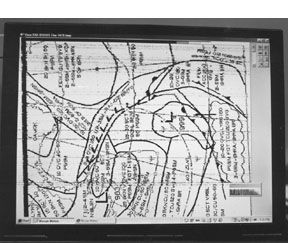
Installation is very simple and takes less than five minutes. Like JVComm32, the Mscan Meteo Fax program uses an external demodulator or the sound card input.
Unlike traditional Windows-based programs, Mscan Meteo Fax doesn’t use a menu bar. Instead, it has a tool section on the right-hand side of the screen. The tools are labeled with icons. We sometimes have problems deciphering icons that may be obvious to others, so we were thankful that ToolTips would pop up on the screen while hovering the cursor above the tool button.
Mscan Meteo Fax includes a spectrum analyzer display to help with tuning the radio to the broadcast. The spectrum analyzer worked well, but was not as intuitive as the JVComm32.
Adjusting the program (i.e., computer) for skew problems is not straightforward. To perform the correction, you first need to receive a weather chart. Then you need to select the “Configuration” icon, select the “Incoming” tab, and then under “Incoming Clock Calibration,” select “Calculate Using Last Picture” to start the skew correction process.
The non-standard Windows interface caused us many issues. At least there is a useful help file, found by pressing the F1 key.
Mscan Meteo Fax is easy to use, but we found its unusual user interface confusing.
PC HF Facsimile 8.0
This product, from Software Systems Consulting, includes a demodulator, 58-page User’s Manual, a cassette tape and three floppy disks for installing the program. This older technology showed up in other places during our testing.
Installation was smooth and took less than 10 minutes. One side of the demodulator connects to the serialport on the laptop. The other side of the demodulator connects to the radio. On our test system, the demodulator would not function with the AF output; instead, we used the loudspeaker output.
The cassette allows you to make sure that the demodulator is functioning correctly. By playing the cassette tape in a tape player and connecting the input of the demodulator to the earphone output of the player, you can tune the software to select the best black and white levels. In our opinion, another way they could have handled this functionality testing (if it is really needed) would be to get the laptop to play the test tones and connect the demodulator input into the line out on the laptop. That said, we had no problems getting the demodulator to properly receive an HF weatherfax chart.
The demodulator was the only one tested that requires an external power supply. The demodulator comes with a wall-mount transformer. On most boats, supplying AC power to the demodulator is not an option. (You could try using an inverter but the square waves produced by many might cause problems). The manual does come with instructions for cutting off the wall-mount transformer and connecting the remaining wires to the boat’s 12V system. However, you need to be extremely careful. On page 2 of the manual is the following warning: “Be careful, reversed power destroys the demodulator!” The instructions require you to use an ohmmeter to figure out which wires connect to 12V and ground.
Lastly, the demodulator comes with a DB-25 connector on the cable end for connecting to the laptop’s serial port. It has been many years since we’ve seen a laptop with a 25-pin serial port connector; laptops use a 9-pin connector. PC HF Facsimile 8.0 does come with an adapter cable to go from 25 pins to nine pins, but this extra cabling seems unnecessary, messy and potentially troublesome.
PC HF Facsimile 8.0 contains a database of transmitting stations, frequencies and schedules of broadcasts. Up to six frequencies are displayed at once on the form. This is a nice feature instead of the typical combo box (i.e., pull-down list). Also, you do not need to subtract 1.9 KHz from these carrier frequencies. This is handy for tuning the radio, but it does make it confusing when comparing the stations to other broadcast sources.
As we said before, the program still uses older technology inherited from the DOS and Windows 3.1 days. A graphical program that’s supposed to be easy to use in a bouncing boat cabin should take better advantage of newer software techniques. For example, file names are limited to the older 8.3 format; received images are kept in RAM, not spooled to disk, and are lost if the computer should shut down while receiving. The oscilloscope tuning aid doesn’t work while receiving an HF weatherfax chart. There are no ToolTips available with the icons. The “help” file is minimal. It takes 10 seconds to start capturing a chart after you press the “start” button. Use of the word “RECVING” on the status line to save unnecessary space is annoying. And there are no “rubber band” lines or similar graphical techniques to show that you are actually making a skew adjustment.
It’s hard to recommend this package when there are others that are easier to use and more up-to-date.
WeatherFax 2000
WeatherFax 2000, also known as Weather Fax for Windows, is made by Xaxero Marine Software Engineering, Ltd. of Auckland, New Zealand and is distributed in this country by Coretex of Stuart, Florida. The package comes with a demodulator that connects to a serial port, an 86-page manual and a CD-ROM for installing the program.
Installation went off without a hitch and took less than 10 minutes. The demodulator is powered from the serial port on the laptop by using some of the unused RS-232 pins. A DB9 connector comes attached to the demodulator, so this will work with serial ports on most laptops. The audio plug from the demodulator is a stereo mini-phono plug (1/8″). The extra ring on the plug is not used, though there is nothing in the documentation about why the stereo plug is used instead of the mono plug. This did cause us some confusion when we were wiring the demodulator into our radio.
When you first start the program, you need to set up the communication options. Once these are entered, WeatherFax 2000 will not use these settings until after you exit the program and restart it (there is a warning that pops up on the screen to remind you). After verifying you have the program configured correctly and are receiving HF weatherfax charts, we recommend that you exit the program and restart it. Too many laptops end up restarting after being shut down and this may force you to set up the program once again.

When you decide to start an HF weatherfax chart capture, the program takes about four seconds to start the process. The delay seems to be common to all the demodulators we used, though the times do vary.
WeatherFax 2000 gives you a “tuning scope” for setting the proper receiver frequency and signal level. It took us a little while to understand that the top of the scope is “white” and the bottom is “black.” Because most of a weather chart is white with black lines, the signal level on the tuning scope should be mainly sitting at the top of the scope.
Coretex was easy to contact for answering technical questions. Included with the program is a database of broadcast stations, schedules, and frequencies.
WeatherFax 2000 includes two buttons for correcting the chart skew left or right. However, we could not find a way to see how much correction was applied. The program appeared to remember the skew setting, but we had no confirmation of this.
We did find a program problem during the evaluation. This problem, however, didn’t stop us from capturing HF weatherfax charts. If we tried to capture a new HF weatherfax chart and we didn’t first select “File/New,” the program will start capturing a chart into a screen area that is too small to contain it. When that happens, the chart on the screen disappears without any warnings.
Overall, we liked this program and found it easy to use.
WeatherStation 2000 HW
OCENS WeatherStation 2000 HW has the most features of the products tested. It will capture weather charts and photos from any sources, including the Internet, satellites and HF broadcasts. But as stated earlier, we limited our testing to just basic HF weatherfax chart capturing.
Our problems with using this program began during installation. Our test laptop was running Windows 95. The program says it will run with either Windows 95 or Windows 98. However, the installation was less than smooth for Windows 95. In fact, it took two hours to successfully install the software.
As examples, we first needed to install the Windows 98 version program on the Windows 95 laptop. Then, without restarting the computer (very important!), we needed to install the Windows 95 version using a SETUP.EXE file in the Win95 folder under Stat2000. However, we were using a D drive for test purposes and the Windows 95 installation automatically created itself on our C drive, so now we had two different versions of the program on two different drives. On top of all that, there is a caveat from OCENS not to install WeatherStation 2000 HW in the “Program Files” folder.
Our installation woes didn’t stop there. We got an error during installation that MSJET40.DLL could not self-register. After our first installation, we ran the program and received a “Subscript out of range, Runtime error 9” and then the program quit. We uninstalled the program and tried again. The second installation worked better, but it failed to create a program shortcut in the “Start” menu.
The demodulator for WeatherStation 2000 HW is a credit card-sized device that slides into a Type II PCMCIA slot on your laptop. Obviously, this product will only work with laptops with a PCMCIA slot for PC-Cards.
Installing the PCMCIA converter card is not part of the software installation process. To install the card, you need to go to page 55 in the manual and follow the instructions. However, installing the card didn’t go according to the manual. We had to uninstall it and reinstall it three times until we could get to the right place to select the proper driver.
The PCMCIA card did not easily slide into the laptop, even though other PCMCIA cards slide into this laptop with no problems. It turned out that one side of the card was 0.43 mm thicker than the other side of the card. The PCMCIA standard is 3.3 mm and this card measured 3.73 mm on one edge and 3.30 mm on the other. The cause for the extra thickness was that the metal cover on the card was not securely installed on that edge.
The audio connection for the demodulator is provided through a 10.5″ cable with a mini-phono jack on the end. You will absolutely need to find or build an adapter cable to connect with the radio. The cable’s connection to the demodulator is via a locking connector. The assembly doesn’t appear to us sufficiently robust to survive the rigors of offshore. We did not try to stress the connection.
The product comes with a 72-page manual. Five pages are devoted to HF weatherfax capture. The manual appears to be printed on an inkjet printer with lightweight paper. In some places, the ink had bled through a page to the opposite side. Also, some of the manual is printed in 8-point type, which makes it difficult to read. We can’t imagine trying to read this manual in a bouncing boat.
When you first start the program, the Configuration Wizard asks you to answer a vast number of questions, most of which have nothing to do with receiving an HF weatherfax chart. For example, you need to select at least one satellite to track. Huh? You also need to answer questions regarding GPS for plotting your position on the chart, but GPS is not needed for capturing HF weatherfax charts.
The program does not have a tuning scope or other way to check the signal level or frequency. In the Windows 95 version, you can only run it in automatic capture mode. This means that the program will wait until it detects the start pulse of the incoming HF weatherfax chart. If your frequency or level settings are incorrect, you will miss the beginning of the broadcast and you may have to wait 10 or 15 minutes for the beginning of the next transmission. The Windows 98 version of the software does not have this restriction.
The demodulator with the WeatherStation 2000 automatically removes skew in the received chart. We liked that feature.
Weather charts were initially displayed in 8-bit gray scale. All the other programs display the charts in black and white. The 8-bit gray scale made the charts difficult to read because of the poor contrast. We tried using the menus to change the chart to a black and white style, but they became unreadable. We went to select the Undo function that’s listed in the manual, but we couldn’t find it in the program’s menu structure nor did the CTRL-U shortcut key work. Mark Freeberg of OCENS told us that to get the charts into black and white, we first had to select the histogram function and then press the greater-than sign (>). This undocumented command allowed us to change the background to white. According to Mark, this has been simplified in the latest version of the software and was available to download for free from their web site (version 2/2001).
WeatherStation 2000 HW was also the only program tested that failed while it was running. We got an error that said “-2147417848 (800100108) Automation error.” We have no clue what this means.
Since we were having so many problems with the software package, we upgraded our test laptop to Windows 98 and tried again. Installation of WeatherStation 2000 went smoother, but we had to install it twice. Apparently, we had entered an incorrect serial number the first time, but the program didn’t tell us that until after it finished installing, rebooting, and trying to start running. The fix was to uninstall the software and try again.
Otherwise, we didn’t find much difference between the Windows 95 and the Windows 98 versions. The manual capturing of HF weatherfax charts did work with Windows 98.
We can’t recommend this program for on-board HF weatherfax chart reception.
Recommendations
Each of the five packages has many features that we didn’t test. If these features are important to you, you should evaluate their utility with respect to our recommendations.
For sheer ease of use and low cost, we highly recommend the JVComm32. During our testing, every time we ran into a problem with a software package we ran JVComm32 as a test to see if the problem was with the radio connection or the software we were testing.
We also liked the Coretex WeatherFax 2000. It was easy to use and did what it was supposed to do. That’s all we can ask of any product.
Also With This Article
Click here to view Value Guide: Weatherfax.
Contacts- CombiTech, PO Box 8041, NL-4330EA Middelburg, Netherlands, +31 118 601665, www.mscan.com. Coretex, 409 S.E. Osceola St., Stuart, FL 34994, 800/862-4761, www.coretex.org. JVComm, Eberhard Backeshoff, Obschwarzbach 40a, 40822 Mettmann, Germany, www.jvcomm.de. Ocens, 19655 1st Ave. South, Suite 202., Seattle, WA 98148, 800/746-1462, www.ocens.com. Software Systems Consulting, 615 S. El Camino Real, San Clemente, CA 92672, 949/498-5784, www.ssccorp.com.


































